zsh
WindowsTerminal(git bash)에 oh_my_zsh 설치
1. zsh 파일 다운로드
https://gist.github.com/fworks/af4c896c9de47d827d4caa6fd7154b6b
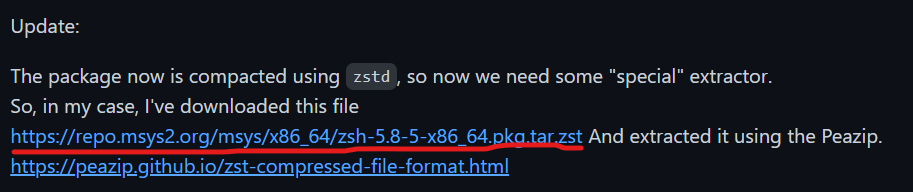
- 빨간줄 쳐져있는 링크를 클릭하면 다운받아집니다.
2. 압축 풀고 git 폴더에 넣기
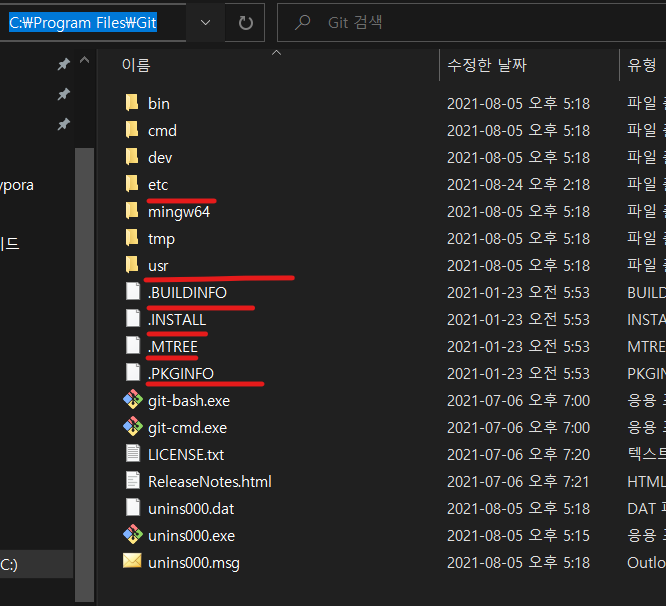
- 압축 풀고 나온 파일들(빨간색 밑줄)을 git 폴더에 붙여넣어줍니다.
- C:\Program Files\Git
3. git bash에서 zsh 실행
아래 zsh 명령으로 git bash에 잘 설치되어 있는지 확인합니다.
$ zsh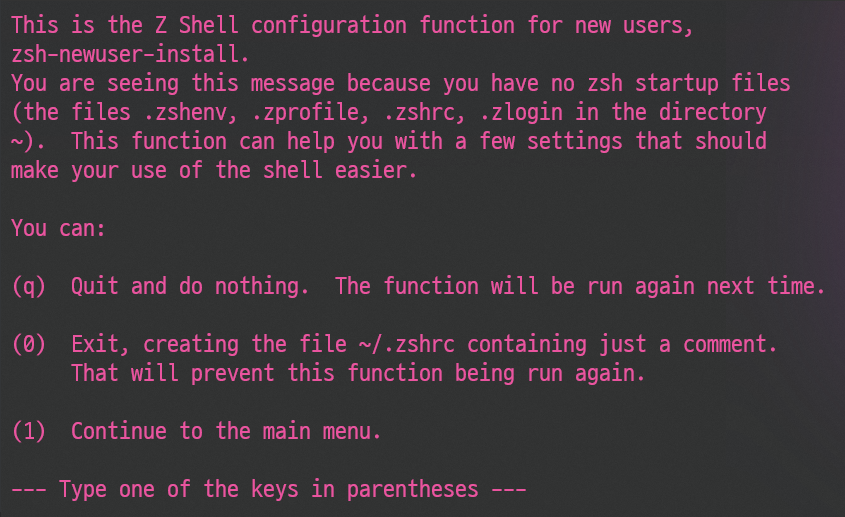
위 이미지의 log와 같게 나오면 잘 설치된 것입니다.
4. git bash에 oh_my_zsh 설치
$ sh -c "$(curl -fsSL https://raw.githubusercontent.com/robbyrussell/oh-my-zsh/master/tools/install.sh)"5. ~/.bashrc 파일 수정
- 존재하지 않는다면 생성합니다.
$ vim ~/.bashrc# Launch Zsh
if [ -t 1 ]; then
exec zsh
fi6. theme 적용
Honukay
- 아래 명령으로 honukay theme을 install 합니다.
curl -fsSL https://raw.githubusercontent.com/oskarkrawczyk/honukai-iterm/master/honukai.zsh-theme -o ~/.oh-my-zsh/custom/themes/honukai.zsh-theme- 시작 시 Honukay theme을 defalut로 설정합니다.
sed -i 's/ZSH_THEME="robbyrussell"/ZSH_THEME="honukai"/g' ~/.zshrcpovwerlevel10k
- install
$ git clone --depth=1 https://github.com/romkatv/powerlevel10k.git ${ZSH_CUSTOM:-$HOME/.oh-my-zsh/custom}/themes/powerlevel10k- 실행 시 기본 파일 설정
$ sed -i 's/ZSH_THEME="robbyrussell"/ZSH_THEME="powerlevel10k/powerlevel10k"/g' ~/.zshrc혹은
$ vim ~/.zshrc로 아래 이미지처럼 수정해 주어도 됩니다.
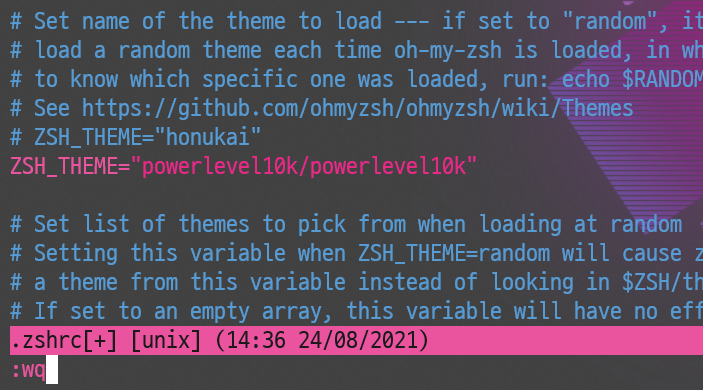
powerlevel10k의 경우 설치 후 재실행 할 경우 아래처럼 설정값을 따로 설정하는 질문들이 나옵니다. 잘 읽어 본 후 본인에 맞게 설정하시면 됩니다.
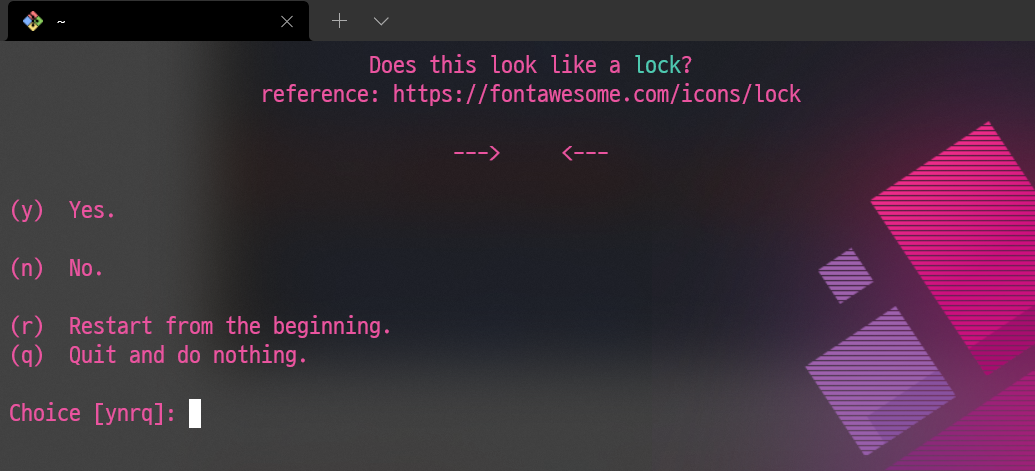
p10k configure로 재설정 할 수 있습니다.
728x90
반응형
'OS > Windows' 카테고리의 다른 글
| [Windows]Windows terminal(git bash)에서 "open" command로 해당경로 폴더 열기 (2) | 2021.08.25 |
|---|---|
| [Windows]WindowsTerminal wsl(cmd)를 zsh로 실행시키기 (0) | 2021.08.25 |
| [Windows] 노트북 모바일 핫스팟 자동 실행(호스트된 네트워크 지원이 ''아니요'' 일 시 해결방법) (0) | 2021.08.20 |
| [Window] Windows Terminal 꾸미기(3) (2) | 2021.08.12 |
| [Window] Windows Terminal에 Git Bash 추가하기(2) (0) | 2021.08.12 |