OS/Windows
[Window] WSL1,2 설치하기
뱅타
2021. 8. 6. 17:46
수동설치
1단계
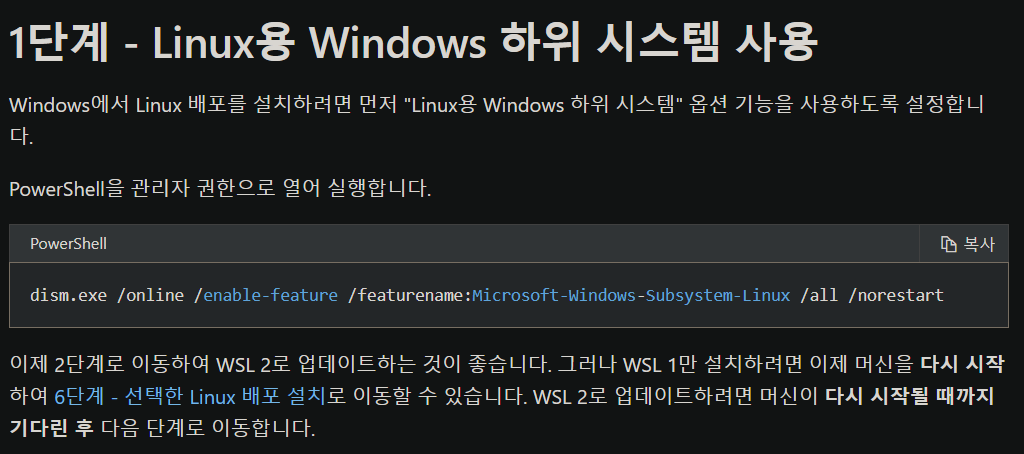
$ dism.exe /online /enable-feature /featurename:Microsoft-Windows-Subsystem-Linux /all /norestart- WSL 1만을 설치하려면 컴퓨터 재시작 후 6단계를 바로 적용시키면 됩니다.
2단계

버전 확인하기
- cmd창에서 winver를 입력합니다.
$ winver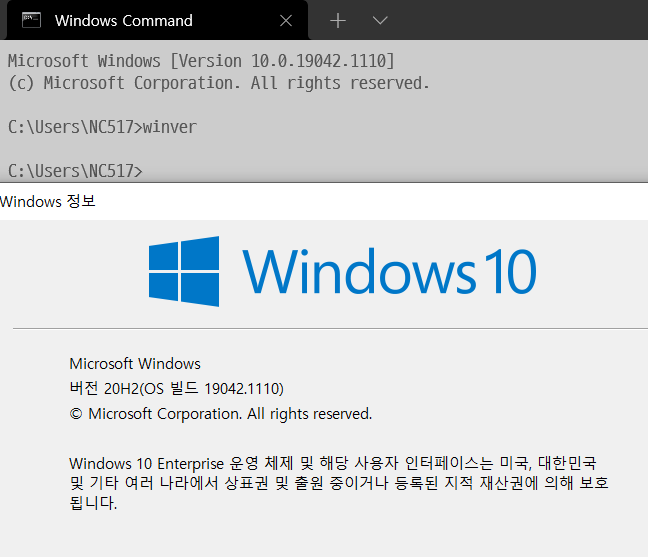
- 2단계 설명의 참고란에 나와있는 버전이 궁금하다면 아래 링크를 참고하시면 좋을 듯 합니다.
- 아래 표에 나와있는 Version이면 가능한 듯 합니다.

3단계

- 관리자 권한으로 cmd 혹은 PowerShell 을 사용하여 아래 명령어를 실행시킵니다.
$ dism.exe /online /enable-feature /featurename:VirtualMachinePlatform /all /norestart
4단계

- x64 머신용 최신 WSL2 Linux 커널 업데이터 패키지를 다운받으시면 됩니다.
💡
다운 받은 파일을 설치하기 전에 반드시 머신(컴퓨터)을 재부팅 하셔야 합니다.
5단계
아래 명령을 실행하여 새 Linux 배포를 설치할 때 WSL 2를 기본 버전으로 설정합니다.
wsl --set-default-version 2
6단계
- 필요한 Linux를 배포하시면 됩니다!

728x90
반응형
Uploaded by Notion2Tistory v1.1.0